

If you’re asking how to find FM21 files on Mac you’ve come to the right place. In previous years Football Manager files were easy to find, that has all changed for FM 2021 with the Mac update of Catalina.
This security update has forced SI to make a major adjustment in how to find Football Manager 2021 tactics, graphics and shortlists on Mac. Thankfully the question; Where are Mac files on FM20 if easily answered and very quick fix.
Try our best FM 2021 wonderkids, 500+ prospects fully rated with value buys highlighted here.
Find FM21 Files On Mac
Lets jump straight in with how to find FM21 files on Mac. The library location is now hidden and you need to unlock it. So, if you want to know how to upload custom graphics, tactics or shortlists to Football Manager 2021 on Mac, you first need to gain access to the library.
1 — Go to your main screen on Mac and from the top tabs panel click ‘go’, you will not see the ‘library’ folder’.
2 — Now hold down the ‘alt’ or ‘options’ key. Tada! You should see the ‘library’ folder appear, while still holding, click it.
3 — Now click ‘application support’
4 — Scroll down and click ‘sports interactive’ and then ‘Football Manager 2021’
5 — Boom! That is how to find FM21 files on Mac
If you are looking for the best FM 2021 logos megapack,you can find it by clicking here.
Remember if you are adding custom graphics, you may need to add the ‘graphics’ folder and then inside that the ‘faces’ or ‘logos’ or whatever you are adding folder.
Accessing FM21 files on Mac is not a problem when you know how, if you’re struggling hit me in the comments. We’re here to help.


28 Comments
Leave a Reply
Отменить ответ
Leave a Reply
FM 2022 Latest
-






FM 2022
/ 3 года agoBest English Wonderkids in FM23 | 10 Must-Sign Players
Throughout the past 10 years, English football has seen it’s youth teams develop into...
-




FM 2022
/ 3 года agoBest FM23 Coaches — Football Manager 2023 Coaches By Category
The best FM23 coaches are vital to success and the full development of your...
-








FM 2022
/ 3 года agoGateshead to Glory Season 8 — The European Debut
Welcome to a new episode of my FM 2022 story managing Gateshead from Vanarama...
-








FM 2022
/ 3 года agoGateshead to Glory Season 7 — Second Year in the EPL
Hi, welcome to a new episode of my Football Manager story managing Gateshead from...
-








FM 2022
/ 3 года agoGateshead to Glory Season 6 — Premier League Debut
Hi, welcome to a new episode of my Football Manager story managing Gateshead from...
-
FM 2022
/ 3 года agoFootball Manager Lower League Tactic Back to Back Promotions
Welcome to this Football Manager lower league tactic guide. Intro: Hi, I’ve been playing...
Свежие записи
Subscribe to our Newsletter
FM 2022 Player Lists
-






FM 2022
/ 3 года agoBest English Wonderkids in FM23 | 10 Must-Sign Players
Throughout the past 10 years, English football has seen it’s youth teams develop into...
-




FM 2022
/ 4 года agoBest FM22 Turkish Wonderkids | Golden Generation of Talent
Who are the FM22 Turkish Wonderkids? We’ve searched through the database in Football Manager...
-




FM 2022
/ 4 года agoBest FM22 English Wonderkids | 10 Outstanding Talents to sign
Who are the FM22 English Wonderkids? We’ve searched through the Football Manager 2022 Database...
-




FM 2022
/ 4 года agoBest FM22 Vanarama National League North & South Free Agents
Football Manager 2022 is here, and below you will find the best FM22 Vanarama...
-




FM 2022
/ 4 года agoThe 11 Best FM22 Argentine Wonderkids
Who are the FM22 Argentine Wonderkids? We’ve searched through the Football Manager 2022 Database...
-




FM 2022
/ 4 года ago11 of the Best FM22 Brazilian Wonderkids
Who are the FM22 Brazilian Wonderkids? We’ve searched through the Football Manager 2022 Database...


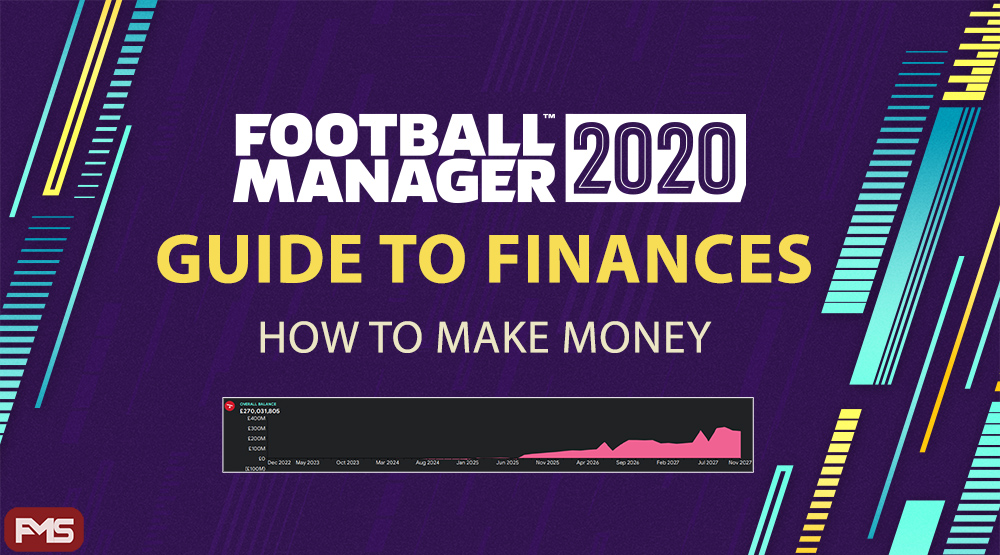

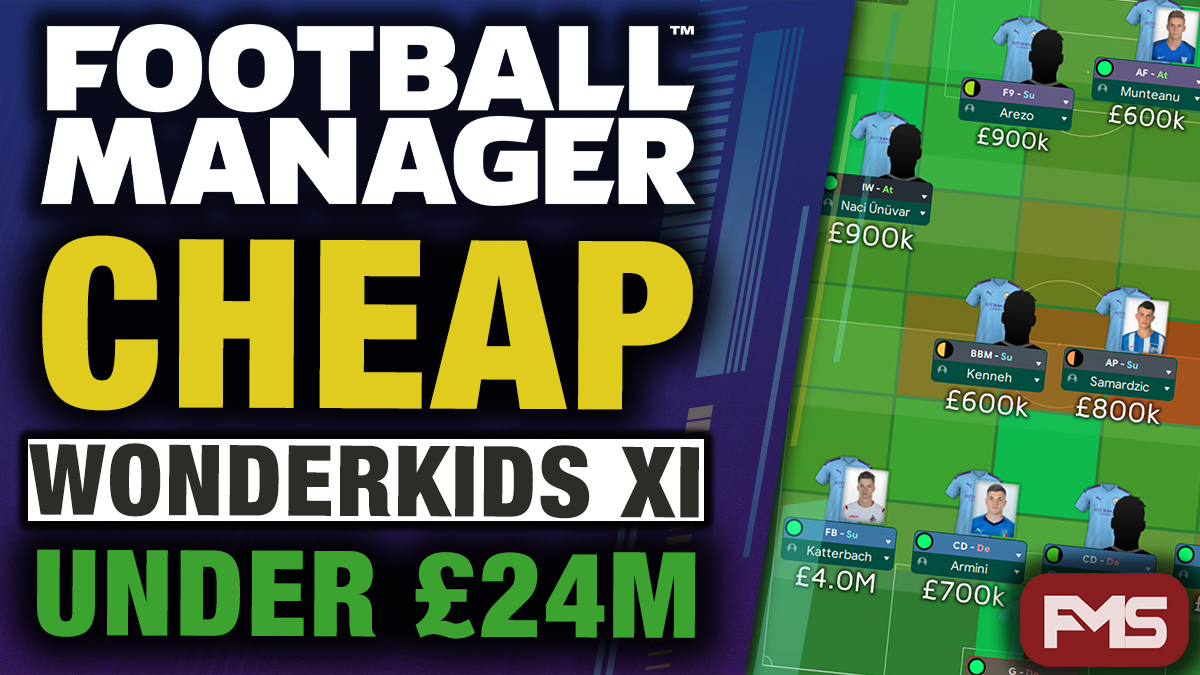
Lance
21 ноября, 2019 at 12:26
Hi Darren,
I tried your suggestion but it won’t work for me. Beforehand I had the Italian and Dutch logos (which are already in FM bc they got the licenses) then I reloaded the skin as you said and now everything is gone. I’m happy at least something happened but I still don’t have my faces and logos in-game?
Please help!
Best regards,
Lance
Darren Smith
21 ноября, 2019 at 12:57
Sorry I am lost on what I have recommended? Have you managed to find your FM files on mac first by using the options key to see your library and navigate to the location that way?
Lance
21 ноября, 2019 at 14:02
Yes I found the libary and the sports interactive folder. After I created the folder graphics and ‘logos’, ‘kits’ and ‘faces’. Dragged the downloaded files in those folders. Cleared cache, reloaded skin, but no results.
Darren Smith
21 ноября, 2019 at 14:18
OK so you created the ‘graphics’ folder and then WITHIN that created the logos, kits and faces folders? If so thats right. Place relevant items in folders. Then you need to do the below;
— Tick the box ‘reload skin when confirming changes in preferences’.
— UNTICK the box ‘Use caching to decrease page loading times’
— Click confirm.
If all followed correct it should work unless your foles are from a previous game and maybe not working.
Lance
22 ноября, 2019 at 10:17
Hi Darren,
I did all these steps you described, but I don’t have it working. I have no idea why it won’t work and watched several guides on youtube etc. Could it be possible to help me via TeamViewer or etc?
Darren Smith
22 ноября, 2019 at 13:08
I couldn’t say what the problem is Lance, if you have followed the instructions there must be something else going on. If its new, FM20 downloads you are trying to use then no idea what is happening, if not might be the FM19 files won’t work.
Lance
22 ноября, 2019 at 16:54
Thanks I’m going to uninstall fm20 and do all the steps again, maybe I made a mistake somewhere…
Lance
22 ноября, 2019 at 17:49
I remember that in the library there wasn’t a folder named ‘sports interactive’ in the application support folder. So I dragged the SI folder for fm20 from documents to the ‘application support’. Maybe I didn’t have to do this?
Darren Smith
22 ноября, 2019 at 20:00
It should be there or the game won’t work in theory, you definitely do not add it or it certainly won’t work.
Lars
23 ноября, 2019 at 01:38
NOTworkingFORmeEITHER!!!
Darren Smith
23 ноября, 2019 at 07:23
Have you found the Sports Interactive folder after following instructions?
Lance
23 ноября, 2019 at 09:59
Isn’t it possible to do as teamview session or something to show me what I’ve done wrong? I’m totally lost on this topic…
Darren Smith
23 ноября, 2019 at 10:34
Lance I don’t use or know what you mean by teamview. If you don’t have a Sports Interactive folder in your application support you either have a crack copy (not suggesting that is the case) or something is wrong with your game or laptop which would need reporting in the SI forum.
Sammy
1 декабря, 2019 at 01:58
Hi,
I’ve followed everything you suggested for Mac users. However, I only have the staff faces and not the player faces.
Not sure what else I can/should do?
Darren Smith
1 декабря, 2019 at 16:55
That is not an issue with finding your files then, that is an issue with the download for the facepack. Either it is corrupt or you have not moved the files correctly. If you have not downloaded via a torrent I would suggest starting there. I tried normal local download myself and the files were corrupt. If you’re not sure, contact the people who created your facepacks.
Flick
27 ноября, 2019 at 17:52
So I initially found the folder you mentioned and managed to load one single tactic out of the few Ive downloaded — then went to repeat the process only to now find that the sports interactive folder has mysteriously vanished — it really shouldn’t be this hard surely ??? How do I get the folder to reappear ? Any ideas ?
After I posted this I just kept clicking through various places and eventually went back to the above place described above and mysteriously the folder appeared — to then load each tactic I had to keep doing this process to make the folder appear to load a new tactic
Thanks
Darren Smith
28 ноября, 2019 at 06:35
To confirm, you have to do the instructions in this tutorial EVERYTIME you want to access the file. The Library is hidden, it is not a case of unlocking it, you will need to go through this each time I am afraid. Sounds like you were maybe expecting the SI folder to be accesible after doing this the first time.
Vangelis
3 декабря, 2019 at 18:21
Hi Darren,
I have found these files, but when I add my downloads (greek lower divisions into editor data and wannachup sim match into graphics), they don not appear. I have followed correctly all the instructions from each website but nothing happens. What should I do?
Darren Smith
3 декабря, 2019 at 21:48
I would contact the people who made the files and check you are doing all the steps correctly. Theres a number of areas you may be slipping up. Or the files could be corrupt.
Vangelis
4 декабря, 2019 at 13:02
Hi again Darren,
Do your downloads appear in your game? (if you use Mac OS Catalina)
Darren Smith
4 декабря, 2019 at 14:17
I don’t understand what you mean. I have logos loaded in my game following the instructions here on this post and on this logos post https://www.footballmanagerstory.com/fm-2020-logos-megapack-tcm-logos-download/
Thomas Kiernan
17 сентября, 2020 at 20:06
Hi Darren,
Somehow my save got deleted, but I’ve been able to find it in the ‘games’ folder through your instructions. Is there any way I can then load up the deleted game?
Darren Smith
18 сентября, 2020 at 08:06
That doesn’t make sense, if it is in the folder it should be in your game to load. Maybe try moving that file out of the folder and then moving it back again, then re-load the game and try loading again. Also ensure you are loading from your computer and not the cloud that may be the issue also.
Ville
17 октября, 2020 at 11:44
any chance you know how to add commentary sound on mac?
Darren Smith
18 октября, 2020 at 09:00
Considering there is no commentary sound in FM I’m afraid not.
Ben
14 ноября, 2020 at 11:01
Hi. How do I install graphics on mac os big sur? Struggling to find the folders?
Luke Redrup
24 ноября, 2020 at 08:15
I have downloaded the files and have the file in the correct folder but it’s not working. Do I need to open the kits file by downloading another programme? If so what do you suggest on a Mac.
Darren Smith
24 ноября, 2020 at 15:09
Yes you need to use Unzip, WinRAR or some sort of extrtactor software.